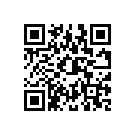|
Home
Up
FAQ - General
FAQ - Installation
FAQ - Callsign Validation
FAQ - Nodes
FAQ - Servers
FAQ - Connecting
FAQ - Operating
FAQ - Advanced Operating
FAQ - Audio
FAQ - iPhone
FAQ - Android
FAQ - EchoLink Web
Firewall Solutions
Authentication
Validation Documents
Access Policies
|
|
EchoLink for Android
What is EchoLink for Android?
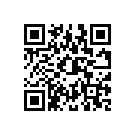
EchoLink for Android is an edition of the EchoLink software that runs on an Android smartphone or tablet.
If you own one of these devices and are a validated EchoLink user, you can access the EchoLink system from nearly
anywhere where WiFi or cellular networking is available. EchoLink for Android is available free of charge
from Google Play; tap the Google Play icon on your phone and search for EchoLink. Or, if you have a bar code scanner app on your
Android phone, scan the QR code that appears to the right.
Does it have the same features as the EchoLink software for Windows?
The Android edition focuses on the basic features of EchoLink, such as managing the Station List,
connecting and disconnecting, and transmitting and receiving voice and text. Unlike the Windows edition, you can be
connected to only one node at a time, and there is no Sysop mode. The user interface has been re-designed to function
smoothly on the smaller screen of a smartphone, and to take advantage of some of its built-in hardware features.
I see there are some Network Connection options on the Settings tab. How do these work?
EchoLink for Android has some special networking features to make it work more smoothly with different kinds of
mobile and wireless networks.
- Direct: With this setting, the app communicates with the Internet the same way the Windows edition
of the software does. Choose this option only if you are using your own WiFi network and your router has been configured to
forward UDP ports 5198 and 5199 to your Android device.
- Relay: The Relay setting uses a special set of Relay servers to reach other nodes in the EchoLink system.
This mode gives the best performance on a cellular network connection because it uses UDP. It's also convenient over WiFi because
it requires no router configuration. However, please note the limitations of Relay in the FAQ item below.
- Public Proxy: In this mode, the app automatically selects a Public Proxy from the current list of available
EchoLink proxies. The system attempts to connect to the proxy that is geographically closest to your current location.
- Custom Proxy:This mode lets you enter information to connect to a specific proxy,
such as a private proxy you have set up yourself.
Are there any special limitations of the Relay networking option?
Yes. Although Relay is the default, and will generally give the best performance, the following limitations
currently apply:
- You can initiate a connection, but you cannot receive one; stations that try to connect to you will
receive a "No route available" error message. This means that Android or iPhone users that are using the Relay mode cannot
connect to each other.
- Because there are only a small number of relay severs, you often cannot connect to the same conference or
conference server that another node using the Relay mode
is already connected to. This means that two Android or iPhone users that are using the Relay mode often cannot join the same conference
at the same time.
I'm having trouble connecting to other stations. Any advice?
- Check to be sure you have a good, solid network connection. If you are on cellular, look for 4 of 5 bars in the
signal strength indicator; if you are on WiFi, look for a full-strength signal. Field tests have shown that the cellular data network
is not always available even with a strong cellular signal in some situations.
- If you are getting the message "No route is available to the station you selected", try connecting to a different
station, try connecting later, or try Public Proxy instead of Relay. If you still get a similar message even via Proxy, the station
you are trying to reach might be an Android user behind a Relay, who will not be reachable.
- Do not try connecting to yourself. This won't work in most situations.
- Do not use the Direct mode unless you have put in special port-forwarding rules in your router.
- If you get a message like "Bye Bye", try again after a few seconds.
Am I running up a bill with my carrier when using EchoLink on Android?
If you're connecting over cellular instead of WiFi, you are using your carrier's cellular data network to
communicate with the Internet. If you have a flat-rate, "unlimited" data plan with your carrier,
you are probably not being charged extra, since streaming audio is permitted within the data plan. If you have any doubts, check with
your wireless provider to be sure.
I've forgotten the password! Is there a way to re-set it?
You can request a password re-set from the Validation page on the EchoLink Web site.
But please note that if you've forgotten your password and you've changed your e-mail address, we have no way to confirm your
identity, so you'll need to be re-valdated. Follow the steps described in Password Reset if that's the case.
|